Here we are, 4 weeks deep into using Pinterest to grow your employer brand. Last week we talked about how to write descriptions for your pins and why it's still important. Here's an excerpt:
Words are the best way to tell Pinterest what your pins are about. With that being said, add in related keywords to your descriptions. Think about your industry: what are some keywords that describe it? What is your pin about? Put yourself in place of a pinner searching for the content you're providing. What would you search in hopes of finding this pin? Be the pinner!
Pro Tip: Use Google Keyword Planner to search keywords in your niche/industry/topics and be mindful of using selected keywords when writing your website content, blogs, pin titles, and pin descriptions.
Before we get started, what are keywords?
Phrases you would search, like "best behavioral interview questions" or "interview questions ideas", are keywords. The Keyword Planner helps you find what people in your niche are searching for. So if you want your posts to be found or your pins to show up in a search, you need to know what your audience is searching for! Makes sense, right?
So now let's get a little more friendly with Google Keyword Planner and how to use it to your advantage. It's not as scary as it looks.
- Head to https://adwords.google.com/ko/KeywordPlanner/
- You need an account. If you already have a Gmail, then you have an account. Just sign in with that. If not, set up an account when you're prompted.
- Click the "Tools" tab and select "Keyword Planner" from the drop down menu.
- You'll see an image like this. Click the first option. Search for new keywords using a phrase, website, or category.
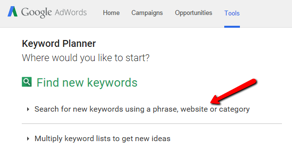
- You can search keywords in 3 ways:
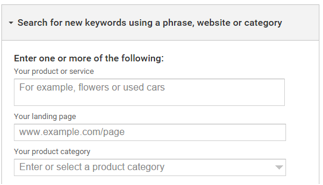
1. Searching for keywords by typing in 2 or more words that describe your post. (ex: employer branding, behavioral interview questions)
2. Typing in a URL, and Google will analyze that page and suggest keywords
3. Selecting and industry with the "product category" drop down. This can be great used in combo with the first option, but not necessarily by itself. - You can filter your options by language, location, negative keywords (words to avoid), etc. In the "Keywords to include" button, you can type in words like "How to" or "What is" to help find phrases/questions that people are searching.
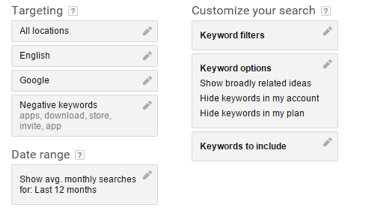
- Once everything is plugged in, click "Get ideas!"
OK, BUT NOW WHAT?
When you get the list of keywords that was pulled for you, do you see where the columns for "average monthly searches" and "competition?"
Select keywords that are LOW/MID competition and show a higher number in average monthly searches. This means there's a high volume of people searching those keywords, but not as many people competing using the keywords.
Choose your keywords, add them to a spreadsheet, and start adding them in your blog post titles, Pinterest titles, Pinterest descriptions, image names, etc.
Now it's your turn to get it done. Ready? GO!
