A lot of us were thrown into work from home over the last few weeks. Some of us had at home workstations pre-COVID-19, but others of us might not have that luxury. If you’re worried about your makeshift office background in virtual meetings, don’t worry any longer. Video meeting platforms have options for you to conceal your backdrop. From blurring, to iconic locations, or just plain color – they have it all.
Recently, I’ve seen a lot of buzz about fun and creative backgrounds for your virtual meetings. Unfortunately, this talk is heavily focused on Zoom video . . . so, what about those of us on RingCentral? (which is powered by Zoom, but settings are a bit different – ♫why you have to go and make things so complicated♫)
I’ve done some digging and I’m here to walk you through activating virtual backgrounds for your extension! I’ve also gathered some information on where to find some more creative backgrounds for your team chats, because we could use the levity!
Now, before we go in, promise to not use your favorite meme as a background in a serious company-wide video chat or client-facing meeting—although I do encourage you get creative when catching up with your team or having a routine stand-up. I found this helpful RingCentral walkthrough, but it was slightly confusing. So here are the simplified steps:
- Open your RingCental Phone Desktop App, click settings > My Extension Settings (You’ll see this at the bottom of the window)
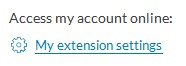
- From there, visit the Meetings Tab on the left and scroll down to “In Meeting (Advanced)” and toggle on your Virtual Background.

- Now. It should be up and running, but I had to restart my computer and relaunch the app. Open your RingCentral Meetings app, select “Start with Video” Next to the camera, you’ll see an option to choose your virtual background.
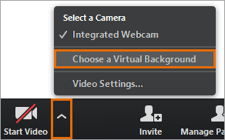
You can select a preset or even upload your own image from there.
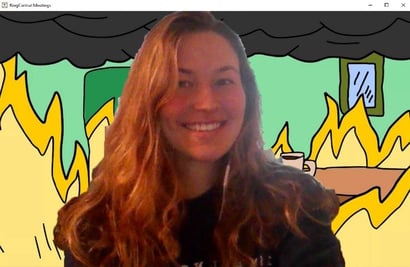
You’ll want to make sure you move to a mostly solid background (a wall) behind you to use this feature.
Links to Awesome Backgrounds
We’ll start with the most famous of all. The original WFH fiasco where someone’s kid walks in while they’re in the middle of being interviewed on the news (find the screen grab here.)
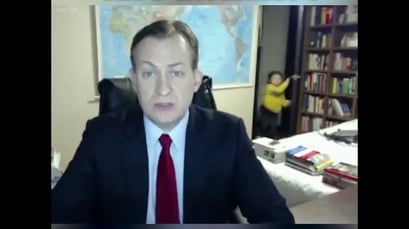
What about your favorite TV shows? CBS, STARZ, – countless others, have posted shots of their iconic sets for you to use as your meeting background. Check out this list here. And if you’re a massive Disney fan like me, you’ll find Pixar’s twitter thread full of options. I know I’ll be using Andy’s Room ASAP.
These are the little things bringing me joy while I’m at home and working. I hope you’re able to find the joy, too. I can’t wait to see what backgrounds society comes up with and shares with one another in the coming weeks. Stay safe, and happy Zooming!
